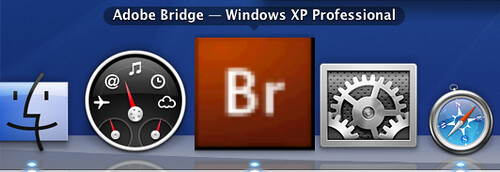
Does the above grainy low-resolution icon of a Windows application (Bridge) running in VMware Fusion look familiar? I use VMware Fusion on my Mac to run a few Windows applications I'm still holding on to. It turns out the icons from Windows are smaller than on a Mac, so when you zoom in on them on the Dock, they look pixelated. I went in search of how to fix this situation and found that it is pretty easy, once you figure out how VMware Fusion stores icons. In this example, I'm using Adobe CS3 Bridge, mainly because native icons (.icns) are available on the Mac as well as Windows.
When you open an application in Fusion, it will create an application bundle in
/Users/<your_user_name>/Documents/Virtual Machines.localized/<virtual_machine_name>.vmwarevm/Applications
so in my example, Bridge is located in:
/Users/joe/Documents/Virtual Machines.localized/Windows XP Professional.vmwarevm/Applications/Adobe Bridge - Windows XP Professional.app
To replace the icon you see for a Windows application:
- Use the Finder (or terminal) and navigate to:
/Users/joe/Documents/Virtual Machines.localized/Windows XP Professional.vmwarevm/Applications/ - Command-click (or right click) on Windows XP Professional.vmwarevm and click Show Package Contents
- Double-click the Applications folder. You should see a list of all Windows applications you have ever used in Fusion.
- Command-click (or right click) on the application you want to change the icon for. For this example, right-click Adobe Bridge -- Windows XP Professional.app and click Show Package Contents
- Continue to navigate to Contents/Resources
- You should see a file called docker.icns which you should replace with your new icon. In this example, I've pulled the Bridge.icns from the Mac trial of Adobe CS3. I simply copy Bridge.icns to docker.icns
- You must now change the permissions on docker.icns to 0755 (rwxr-xr-x) owned by root, or the next time you open the Windows application Fusion will replace docker.icns. Open up the Terminal application, located in /Applications/Utilities
- Change to the Resources folder by typing cd then the path to your application bundle (you could drag and drop the folder icon in the Finder to the terminal). In this example, the command is:
cd /Users/joe/Documents/Virtual\ Machines.localized/Windows\ XP\ Professional.vmwarevm/Applications/Adobe\ Bridge\ -\ Windows\ XP\ Professional.app - Change to the Resources directory by typing:
cd Contents/Resources - Change the owner to root by typing: sudo chown root docker.icns
- Change the permissions to (rwxr-xr-x) by typing:
sudo chmod 0755 docker.icns - Finally, you have to restart your Dock to see the results (or reboot):
In the Terminal application, type
killall Dock
Look at the difference:
BEFORE (zoomed):
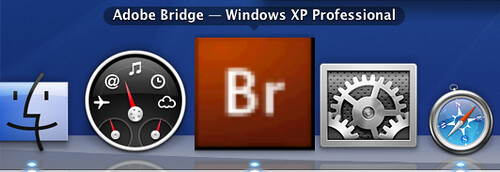
AFTER (zoomed):
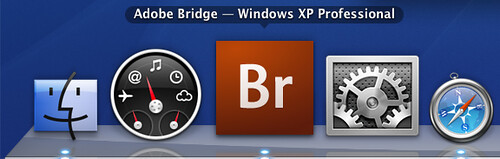
BEFORE (unzoomed):
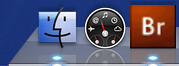
AFTER (unzoomed):
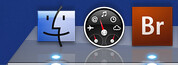
Much sharper. The only problem here is you have to find the Mac icon yourself. There may be a way to convert Windows .ico files into Mac .icns files, but I'm not sure. Drop me a note in the comments if you figure out a way to do it.