Update: This article is now obsolete. According to an email I received from Blutter, RIM has released a Blackberry Desktop Manager which allows easy tethering via USB and Bluetooth.
I have a Blackberry 8830 through Alltel, and wanted to be able to use it to access the internet with my MacBook Pro over Bluetooth. After trolling the internet for hours, I was unable to find any instructions on how to do this with a CDMA service provider, such as Verizon, Sprint or Alltel. The instructions that follow probably will not work for GSM providers such as AT&T/Cingular or T-Mobile. There are plenty of articles on the internet about tethering a Mac with GSM providers.
- Pair your phone to your Mac using Bluetooth (instructions that follow are specific to a Blackberry 8830)
- Turn on Bluetooth on your phone: On the Blackberry 8830, click Menu (has a Blackberry icon on it), then click "Manage Connections." If the Bluetooth box isn't checked, select it to turn on Bluetooth.
- Turn on Bluetooth on your Mac: Open System Preferences (Finder->Applications->System Preferences). Click the Bluetooth icon, then make sure the "Bluetooth Power" checkbox is checked. If not, check it to turn on Bluetooth.
- In the same pane where you enabled the Bluetooth power on your Mac, find and click a button labeled "Set Up New Device." The Bluetooth Setup Assistant should open. Click Continue.
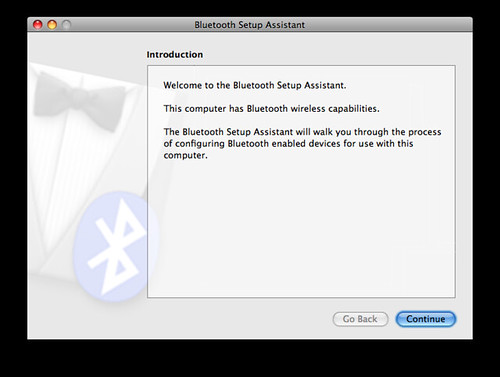
- Select "Mobile phone" as your device type. Click Continue.
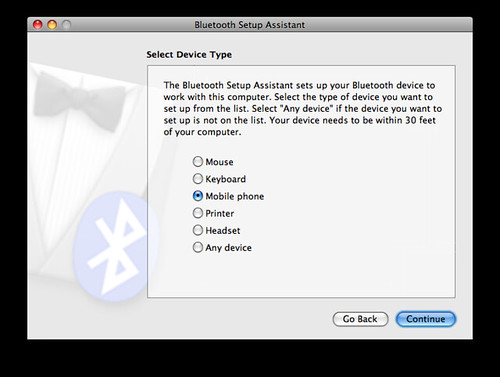
- Your Mac should find your phone (Blackberry 8830). Select it and press Continue.

- Your Mac will gather information about your phone. When it is complete, press Continue.
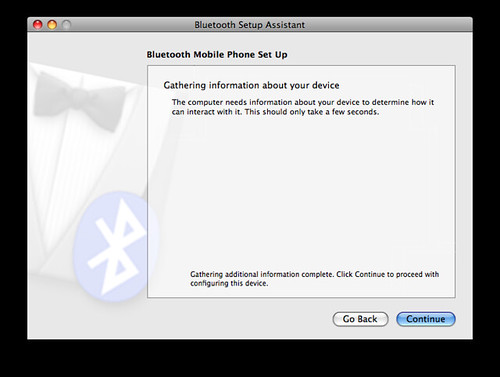
- Your Mac gives you a passkey (a set of numbers) which your Blackberry should now be asking you to enter. Type the numbers into your phone.
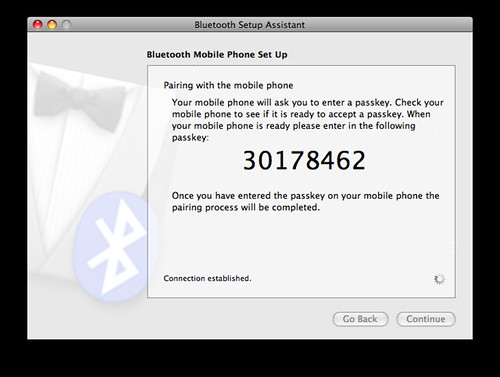
- The Mac now asks you to select the services you want to use with your mobile phone. Make sure "Access the Internet with your phone's data connection" is checked and click "Continue"
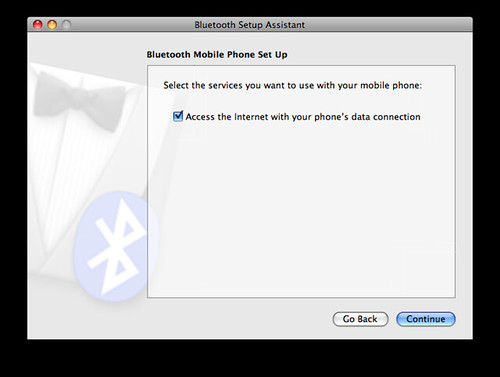
- Bluetooth pairing is complete.
- The Bluetooth Mobile Phone Set Up dialog box is now displayed by Mac OS X. For the "Phone Vendor" select Sprint. For "Phone Model" select "PCS Vision". Find your username and password from the table below. The phone number is always "#777". Make sure the checkboxes at the bottom are checked, particularly the box labeled "Show Modem status in the menu bar" Click Continue.
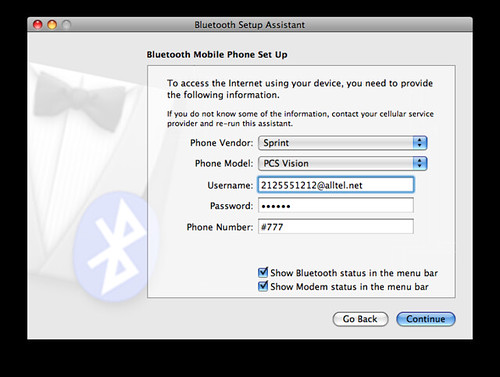
- Select Quit to quit.
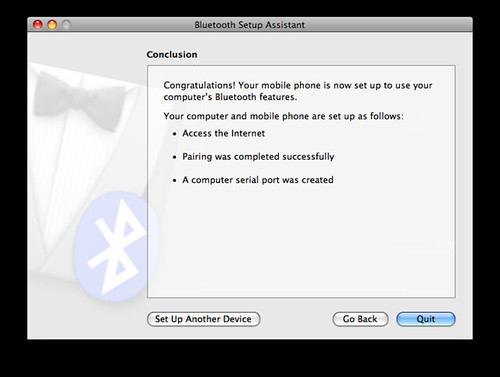
- On the Blackberry, press Menu, then "Set up Bluetooth"
- Highlight the Mac computer you just paired, then press Menu, then "Device Properties"
- Change the Trusted field from "Ask" to "Yes." Press Menu then Save.
- Back to the Mac. On the menu bar (at the top of your screen which displays the time), at the right your should see the Modem status icon
 . Click this icon, then click "Connect Bluetooth" to initiate a connection. Note: this may fail if you are connected to any other network, so if you are testing at home, disconnect from any wired ethernet or wireless WiFi networks before attempting to connect to the CDMA phone network.
. Click this icon, then click "Connect Bluetooth" to initiate a connection. Note: this may fail if you are connected to any other network, so if you are testing at home, disconnect from any wired ethernet or wireless WiFi networks before attempting to connect to the CDMA phone network.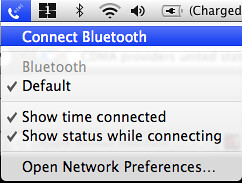
Problems? Read my article on how to debug this type of connection. You need to be pretty resourceful to resolve connection issues though.Common Usernames/Passwords for CDMA Providers Provider Username Password Alltel 2125551212@alltel.net alltel Verizon 2125551212@vzw3g.com vzw Sprint your vision username your vision password
Note: Replace 2125551212 with your cell number
For more info on CDMA and DUN, read
Everything about CDMA-like Providers and DUN - Turn on Bluetooth on your phone: On the Blackberry 8830, click Menu (has a Blackberry icon on it), then click "Manage Connections." If the Bluetooth box isn't checked, select it to turn on Bluetooth.